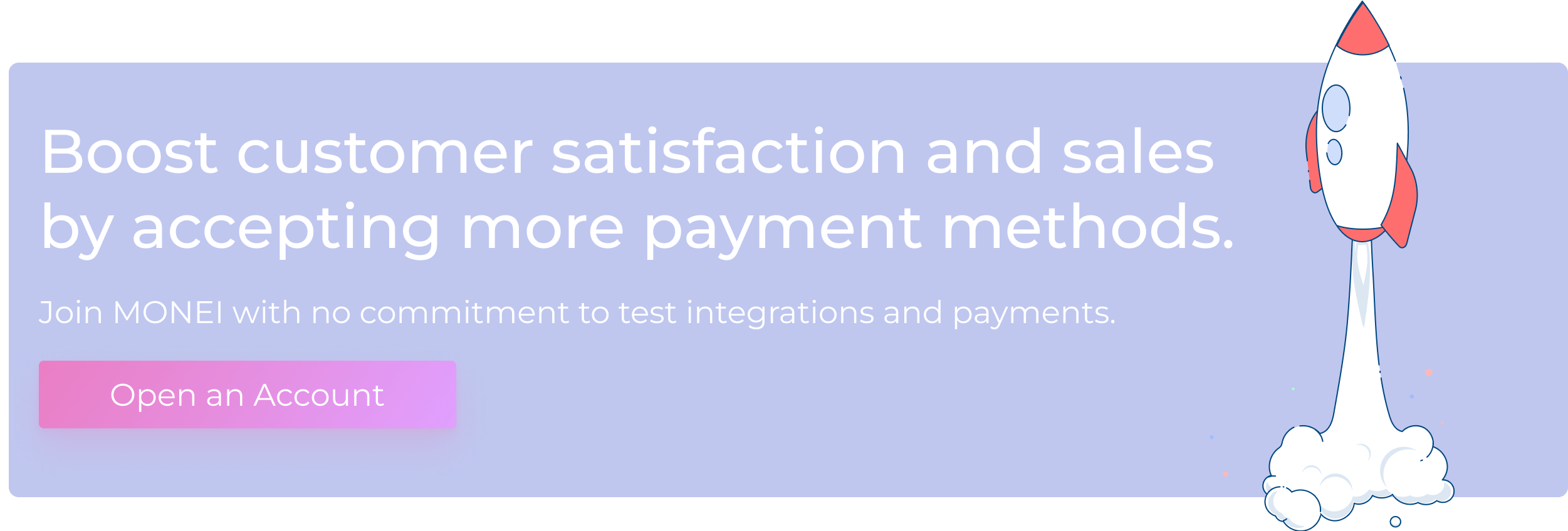Configure Payment Methods in PrestaShop: 5 Step Guide

You put in a lot of hard work creating your store on PrestaShop and getting online customers to the point of purchase, so you don’t want them to leave your site without paying. One way to increase conversions is to offer more payment methods.
In this article, you’ll learn how to configure payment methods in PrestaShop and which payment options you should accept to boost sales.
5 Steps to configure payment methods in PrestaShop
2. Log in to your PrestaShop back office
3. Add payment methods to your PrestaShop store
4. Make sure all payment methods are showing
5. Set up country restrictions (if necessary)
1. Choose a payment gateway
You need a payment gateway to process online transactions for your e-commerce business, but how do you choose the best payment gateway? It should be easy for customers to pay with their preferred methods and integrating with your website should be quick and easy.
Before you continue with this guide, consult MONEI’s dev and support articles on how to integrate with and configure MONEI’s PrestaShop payment gateway. When you’re done, skip to step two below.
2. Log in to your PrestaShop back office

Once you have integrated MONEI with your PrestaShop store, it’s time to log in to your PrestaShop back office where you’ll see various tabs, including information, settings, payment methods, payment status, and documentation where you can manage the MONEI PrestaShop payment gateway integration.
- Go to the Payment → Payment Methods tab.
- Search for MONEI and click Configure.
3. Add payment methods to your PrestaShop store
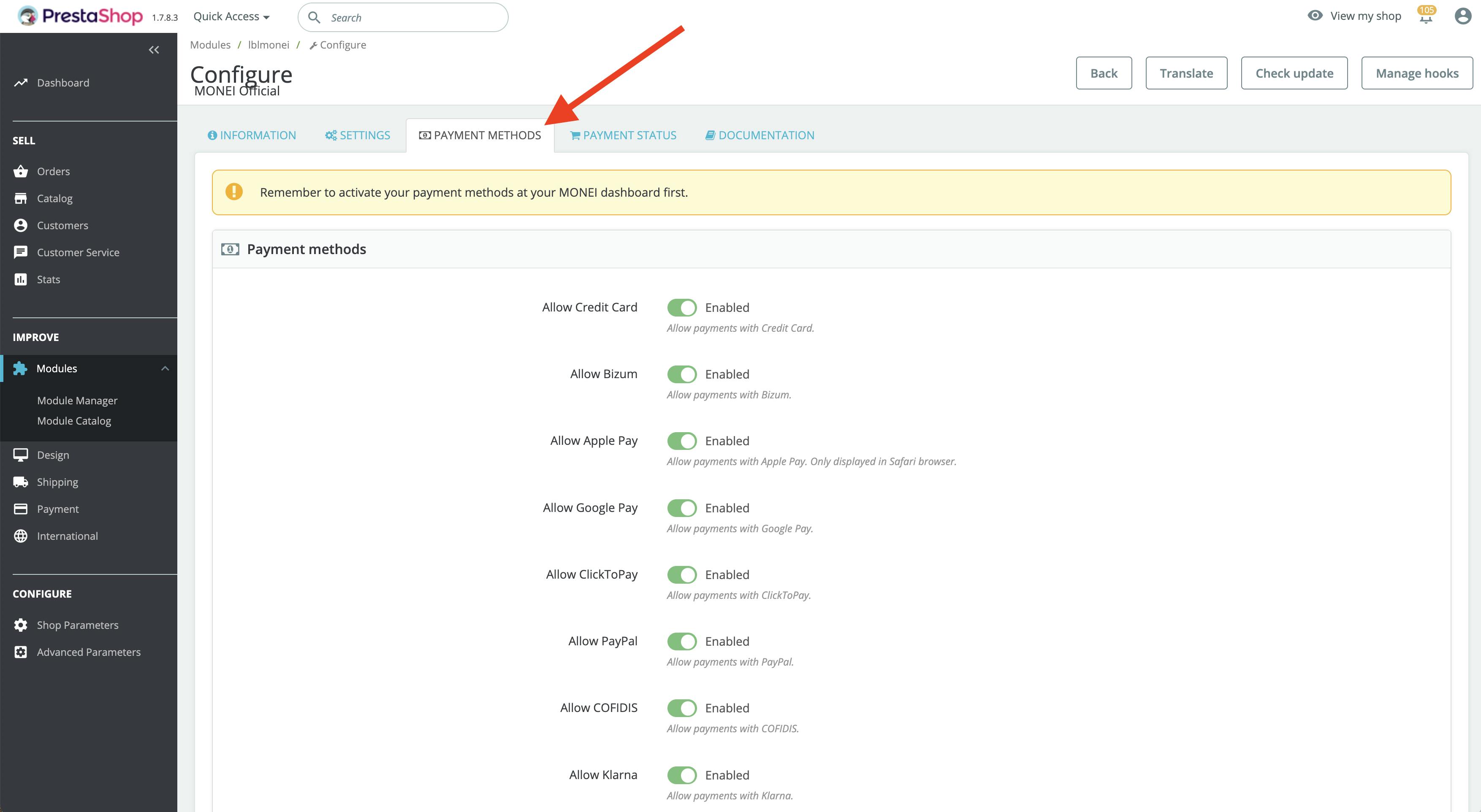
With MONEI configured, you need to start adding the payment methods you want to accept in your PrestaShop store.
- Follow these instructions to enable all the payments you want to accept in your MONEI account.
- Go back to your PrestaShop back office and click on the Payment Methods tab.
- Enable all the payment methods you want to accept in your PrestaShop store.
📌 Pro Tip: Try a PrestaShop payment gateway like MONEI that lets you manage your entire payment stack from a single platform while managing payment security for you. Accept all the following payment methods (and more coming soon) from one integration.
- Credit cards
- Bizum
- Apple Pay
- Google Pay
- Click to Pay
- PayPal
- MB WAY
- SEPA Direct Debit
- iDEAL
- Multibanco
- Trustly
- Giropay
- Bancontact
- Sofort
4. Make sure all payment methods are showing
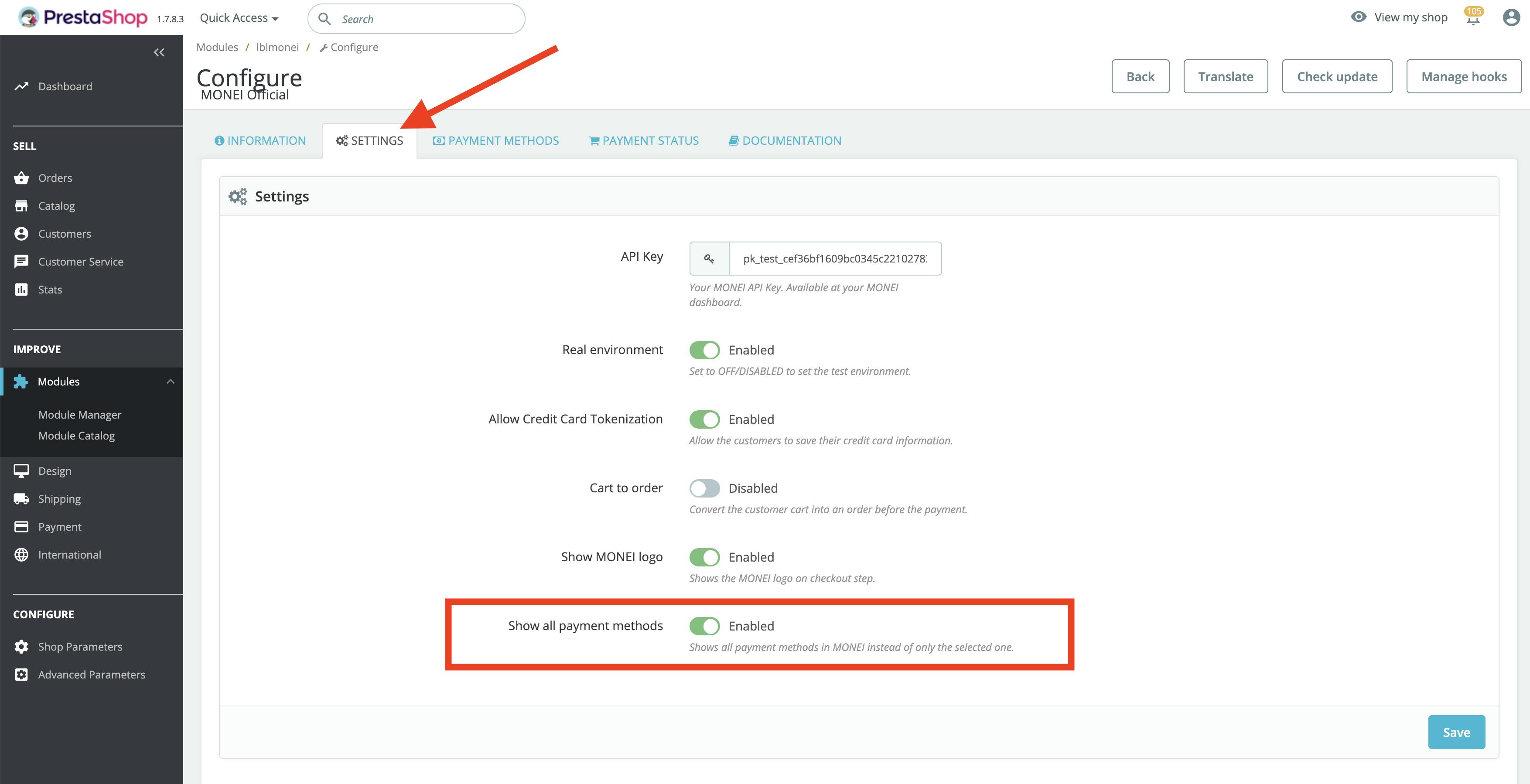
Accepting payment methods is important but it’s useless if your customers don’t know about it. That’s why you need to make sure all payment methods are showing on the customer payment page.
- Go to the Settings tab on the same screen.
- Enable the Show all payment methods feature.
5. Set up country restrictions (if necessary)
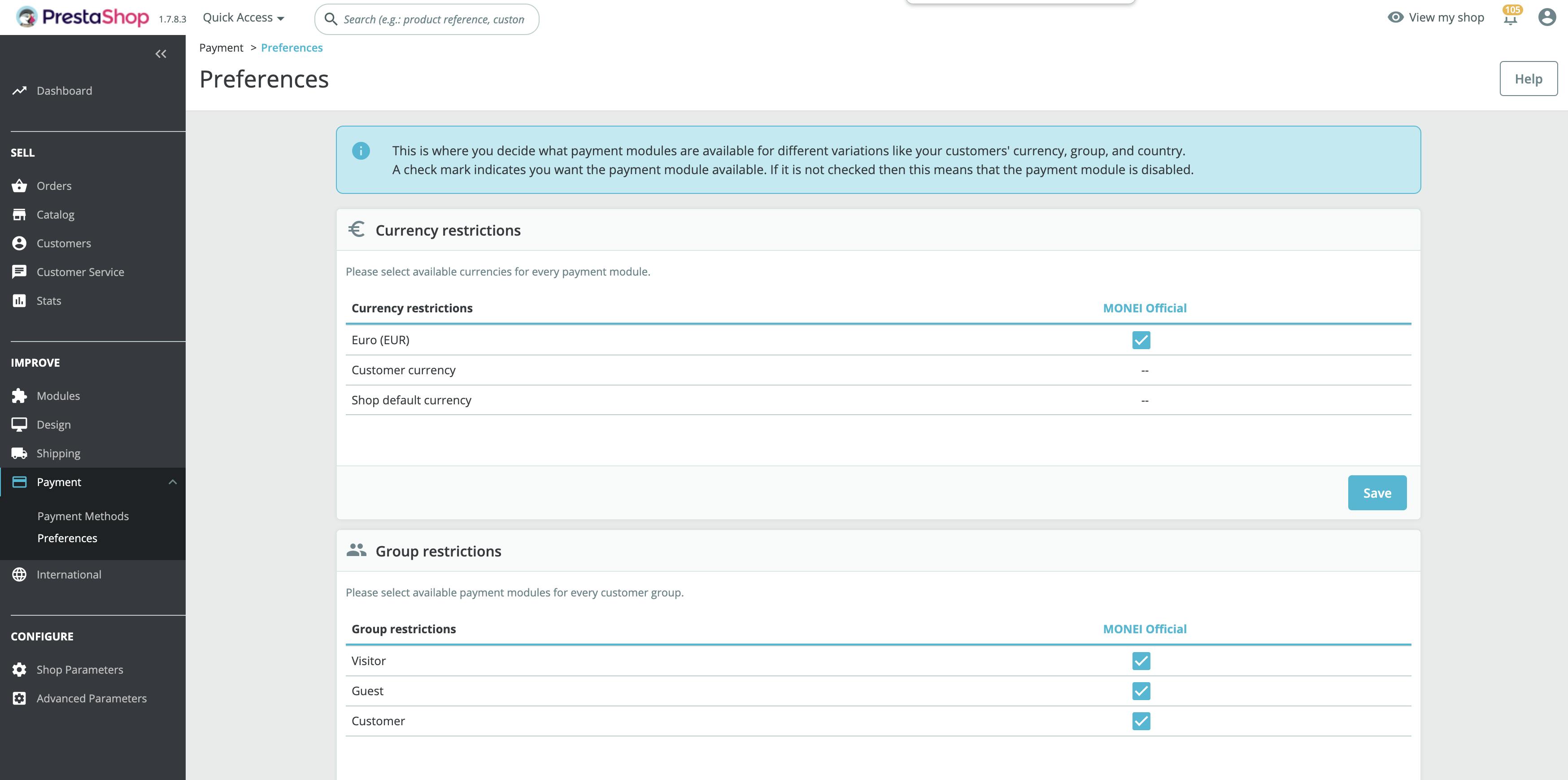
Now that you’ve configured payment methods in PrestaShop, you might want to enable certain restrictions. You can stop people from paying with certain currencies and limit the actions of visitors from particular countries or groupings. For example, a regular client might have more payment possibilities than a guest.
- Navigate to Payment → Preferences in your admin panel.
- Set restrictions for each payment module.
Which payment methods should I configure in my PrestaShop store?
Customers have a range of payment preferences, so in general, you’re better off accepting as many payment methods as possible. The most commonly used payment method is credit cards, so you can start there. But diversification is key to reaching more customers and boosting conversions.
Make sure you add alternative payment methods like Apple Pay, Google Pay, and Click to Pay to your PrestaShop checkout. And don’t overlook local payment methods like Bizum in Spain, MB WAY in Portugal, iDEAL in the Netherlands, and Bancontact in Belgium (to name a few) if you sell internationally or want to grow a cross-border e-commerce business.
📌 Get started with MONEI: While you’re getting your business off the ground, it’s a great time to add more payment methods to your store. Sign up for MONEI to accept the widest range of local and cross-border payment methods from one platform.
Time to configure payment methods in PrestaShop for your business
Now that you know how to configure payment methods in PrestaShop all that’s left to do is integrate MONEI with your PrestaShop store.
Get started now:
- Sign up for MONEI
- Configure payment methods in your MONEI account
- Integrate with PrestaShop
- Start growing! 🚀
Configure payment methods in PrestaShop FAQ
How do I activate payments in PrestaShop?
With a PrestaShop payment gateway, you can add different payment methods to your online store. To configure them, go to your admin panel and click on Payment → Payment Methods. From this page, you can install, uninstall, and configure the available payment methods.
What is the checkout in PrestaShop?
PrestaShop Checkout is an online payment interface where you can manage and configure various payment methods. With PrestaShop one page checkout, customers can complete their online purchase from a single page.
Which payment methods can I configure in my PrestaShop store with MONEI?
MONEI lets you accept cards and a variety of local and alternative payment methods from one integration, including the following options:
Is it possible to test payment methods in PrestaShop to make sure they're working correctly?
Yes, MONEI’s PrestaShop payment module has a test mode. Consult the “payment demo” section of this support article. While in test mode, you can make transactions without any real money being transferred. It's advisable to test a new payment method before offering it to customers.
What should I do if a payment method isn't working or shows an error?
First, ensure you've entered the correct credentials or API keys for that payment method. If everything seems correct, check for module updates or consult the module's documentation/support. You can also look at the PrestaShop forums or contact the module developer for assistance.

Alexis Damen
Alexis Damen is a former Shopify merchant turned content marketer. Here, she breaks down complex topics about payments, e-commerce, and retail to help you succeed (with MONEI as your payments partner, of course).